Telecom News,Mobile Solutions and more...
How to Solve "Aw, Snap!" error in Google Chrome
7/26/2012 11:25:00 am
If Google Chrome keep displaying "Aw, Snap!" error and you are unable to browse the internet then follow the solutions given below to solve this error.
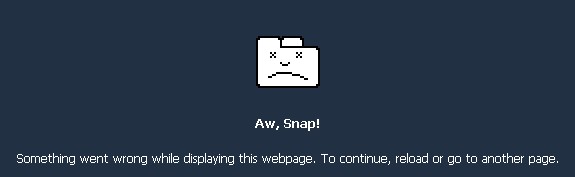
Possible Solutions:
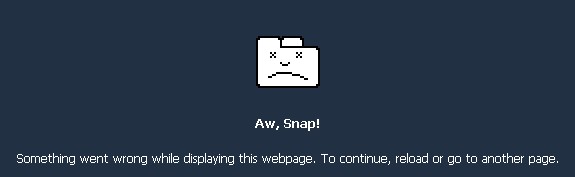
Possible Solutions:
- In most of the cases, anti-virus and firewall applications prevents Google Chrome from accessing the internet. Temporarily Disable the anti-virus or firewall and then open Google Chrome. If it opens correctly then that's the solution. Simply create an exception for Google Chrome.
- Try disabling the installed extensions one by one to see if browser starts successfully. Sometimes the error is with the extensions.
- Use the latest anti-virus to check your computer for malware.
1. Exit Google Chrome.
2. Find the default folder:
Windows:
- Windows XP: %USERPROFILE%\Local Settings\Application Data\Google\Chrome\User Data\
- Windows Vista and Windows 7: %LOCALAPPDATA%\Google\Chrome\User Data\
Mac OS X: ~/Library/Application Support/Google/Chrome/Default
Linux: ~/.config/google-chrome/Default
3. Rename the folder as "Backup Default".
4. Restart the Google Chrome.
There is 98% chance that the above given solutions will solve the problem but if you are still facing "Aw, Snap!" error, then you have to re-install the Google Chrome.
"Aw, Snap!"
Advertisement
This entry was posted on
7/26/2012 11:25:00 am
, and is filed under
Internet
. Follow any responses to this post through
RSS
. You can
leave a response
, or trackback from your own site.
Subscribe to:
Post Comments
(
Atom
)



Post a Comment
Donot include personal information like mobile number, email etc.