Telecom News,Mobile Solutions and more...
How To Use NameCheap Domain On Blogger
3/28/2013 05:14:00 pm
Most of the people who has bought their first domain or even the tech guys are facing problems in using domains registered at NameCheap with blogger. There are already a lot of tutorials about this topic but all of them are incomplete and misses a lot of vital information. So today I have decided to write a simple tutorial on "How to use NamCheap domain with blogger?"
1. Go to your NameCheap account and view your domains:
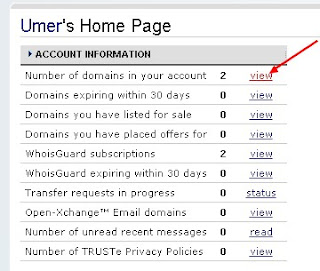
2. Click on the domain you want to use with your blogger blog.
3. Click on All Hosts Record located in left sidebar:
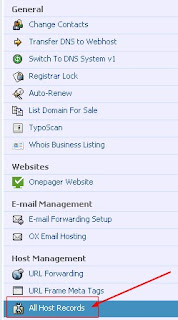
4. For the Host name @ record enter your domain including htttp:// and set the record type as URL redirect. example: http://www.site.com/.
5. For the second Host name record www enter ghs.google.com. and set the record type as CNAME.
6. Create 4 new A records in the sub domain settings. In the Host name section enter your naked domain like site.com without www. In the IP address field enter these IP addresses:
216.239.32.21
216.239.34.21
216.239.36.21
216.239.38.21
and click on save. Have a look at the screenshot:
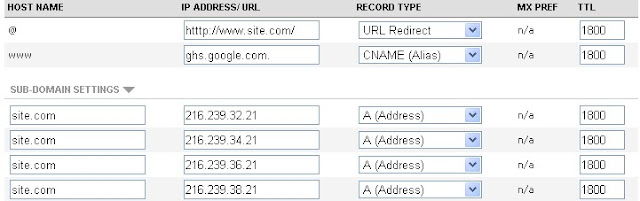 Replace the http://www.site.com with your domain url. In the sub domain settings site.com will be replaced by your naked domain without http://www.
Replace the http://www.site.com with your domain url. In the sub domain settings site.com will be replaced by your naked domain without http://www.
7. Click on save. Now wait for 10-20 minutes.
8. Now to go to your Blogger Dashboard and click on your blog settings.
9. Under Publishing, click on add a custom domain. Then click on switch to advanced settings and enter your full domain url like www.site.com. Remember that entering naked domain will return an error. Click on save.
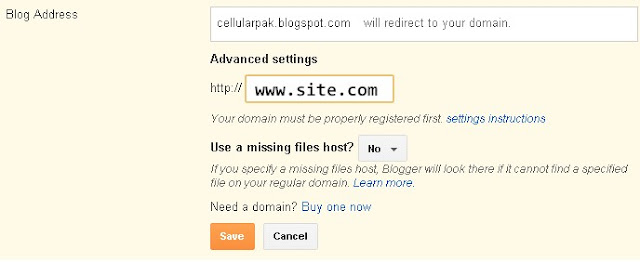
10. After clicking on save you will be given a new CNAME record to verify your domain ownership. Now go to back to your NameCheap account and add a new CNAME record and enter the values given by blogger. The "*****.dv.googlehosted.com." will go to IP Address field and the second one in the Host Record.
11. Now go back to blogger settings and repeat the step 9.
12. That's it. Now you are done.
Now check if it is workin properly or not by opening your domain url. If it is showing any error then please note that it take 2-24 hours or even 2 days for the domain propagation to take place.
If you are facing any problems then comment below and I will try my best to solve them.
1. Go to your NameCheap account and view your domains:
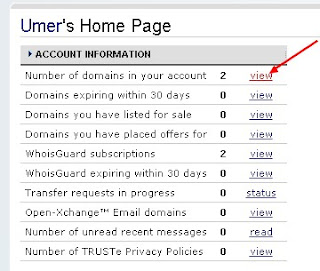
3. Click on All Hosts Record located in left sidebar:
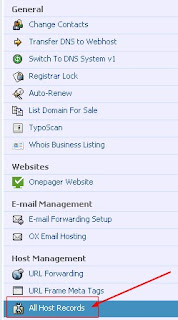
4. For the Host name @ record enter your domain including htttp:// and set the record type as URL redirect. example: http://www.site.com/.
5. For the second Host name record www enter ghs.google.com. and set the record type as CNAME.
6. Create 4 new A records in the sub domain settings. In the Host name section enter your naked domain like site.com without www. In the IP address field enter these IP addresses:
216.239.32.21
216.239.34.21
216.239.36.21
216.239.38.21
and click on save. Have a look at the screenshot:
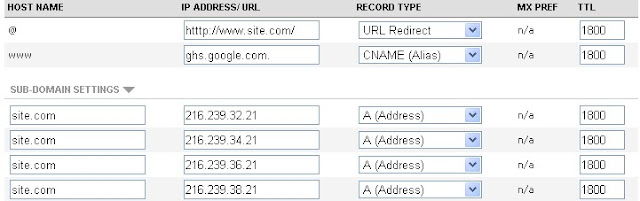
7. Click on save. Now wait for 10-20 minutes.
8. Now to go to your Blogger Dashboard and click on your blog settings.
9. Under Publishing, click on add a custom domain. Then click on switch to advanced settings and enter your full domain url like www.site.com. Remember that entering naked domain will return an error. Click on save.
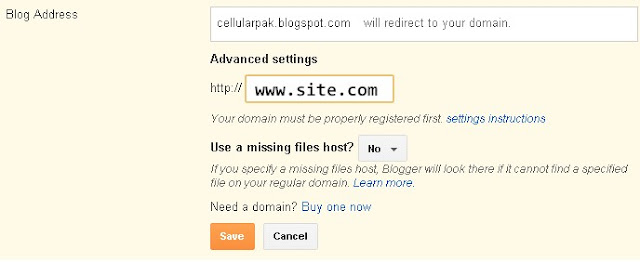
10. After clicking on save you will be given a new CNAME record to verify your domain ownership. Now go to back to your NameCheap account and add a new CNAME record and enter the values given by blogger. The "*****.dv.googlehosted.com." will go to IP Address field and the second one in the Host Record.
11. Now go back to blogger settings and repeat the step 9.
12. That's it. Now you are done.
Now check if it is workin properly or not by opening your domain url. If it is showing any error then please note that it take 2-24 hours or even 2 days for the domain propagation to take place.
If you are facing any problems then comment below and I will try my best to solve them.
Advertisement
This entry was posted on
3/28/2013 05:14:00 pm
, and is filed under
Internet
,
Questions and Answers
. Follow any responses to this post through
RSS
. You can
leave a response
, or trackback from your own site.
Subscribe to:
Post Comments
(
Atom
)
This comment has been removed by a blog administrator.
ReplyDelete