Telecom News,Mobile Solutions and more...
How to Change Wi-Fi Password of PTCL ADSL Modem
7/09/2013 06:55:00 pm
Finally your neighbourhood tech savvy kid has hacked your password or you just simply want to change the password of your Wi-Fi then do not worry because I have created a full tutorial for you on how you can change your Wi-Fi password of PTCL ADSL modem. Follow the steps given below to change the password easily.
Step 1:
First make sure you are connected to the internet. Then open up your browser.
Step 2:
Type 192.168.1.1 in the address bar and press enter. You will be asked to enter "User name" and "password".

By default both the username and password is "admin". Enter admin for both username and password and click on login. If you have changed the username and password then enter it. In case if you have forgot the username and password, then call the customer support and request them to change the username and password to default values.
Step 3:
Once logged in, click on Wireless > Security present in the sidebar.
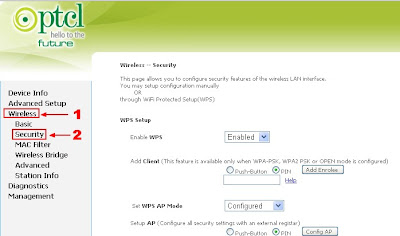
Step 4:
Change the password to anything you want. Remember to use a secure password to make sure it doesn't get hacked or stolen in near future. A combination of upper-case, lower-case letters and numbers is the ideal formula of a secure password. Once you have set the password, click on apply/save button. Also save it on a notepad or somewhere safe for future safe.
Step 1:
First make sure you are connected to the internet. Then open up your browser.
Step 2:
Type 192.168.1.1 in the address bar and press enter. You will be asked to enter "User name" and "password".

By default both the username and password is "admin". Enter admin for both username and password and click on login. If you have changed the username and password then enter it. In case if you have forgot the username and password, then call the customer support and request them to change the username and password to default values.
Step 3:
Once logged in, click on Wireless > Security present in the sidebar.
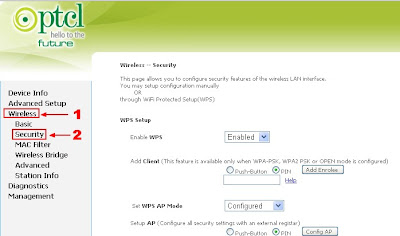
Then scroll down to the bottom and look for WPA/WAPI passphrase. This is the password of the Wi-Fi.
Step 4:
Change the password to anything you want. Remember to use a secure password to make sure it doesn't get hacked or stolen in near future. A combination of upper-case, lower-case letters and numbers is the ideal formula of a secure password. Once you have set the password, click on apply/save button. Also save it on a notepad or somewhere safe for future safe.
Advertisement
This entry was posted on
7/09/2013 06:55:00 pm
, and is filed under
PTCL
. Follow any responses to this post through
RSS
. You can
leave a response
, or trackback from your own site.
Subscribe to:
Post Comments
(
Atom
)
Good job....
ReplyDeleteAmazing i really needed it Thanks for sharing admin :)
ReplyDelete